Como deletar ou editar transações
Você pode editar ou excluir tanto transações individuais quanto todas as transações de um instrumento específico.
Editando e excluindo transações individuais
- Vá para a aba Transações.
- Selecione o tipo de transação desejado — Negociações, Caixa ou Dividendos.
- Encontre a linha desejada e clique no ícone do menu de contexto no final da linha.
- Selecione:
- Editar transação — uma caixa de diálogo de edição será aberta. Após fazer as alterações, clique em Salvar.
- Deletar — uma janela de confirmação de exclusão será aberta. Confirme clicando em Deletar.

Excluindo todas as transações de um instrumento
- Vá para a aba Holdings.
- Encontre o instrumento desejado e clique no menu de contexto (três pontos no final da linha).
- Selecione Deletar.
- Confirme a exclusão de todas as transações do instrumento na janela pop-up clicando em Deletar.
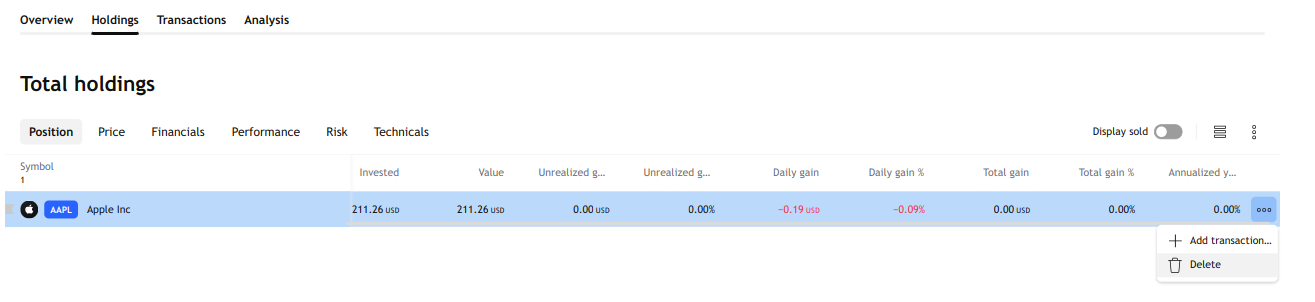
Nota: Para excluir transações de instrumentos que já foram fechados, habilite a exibição deles ativando a opção Exibir vendido.